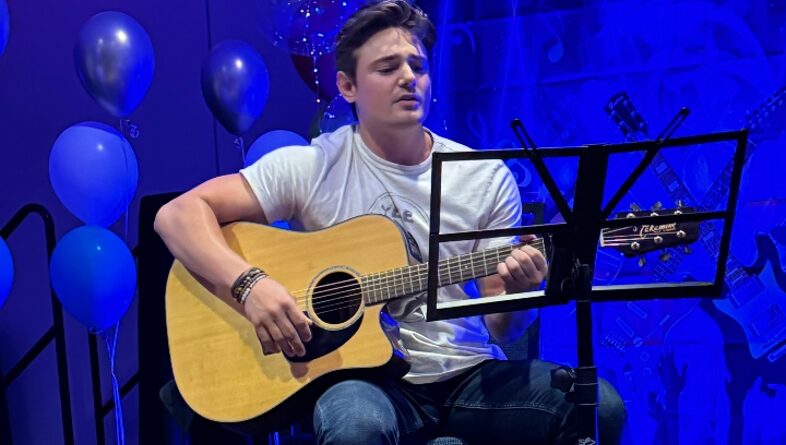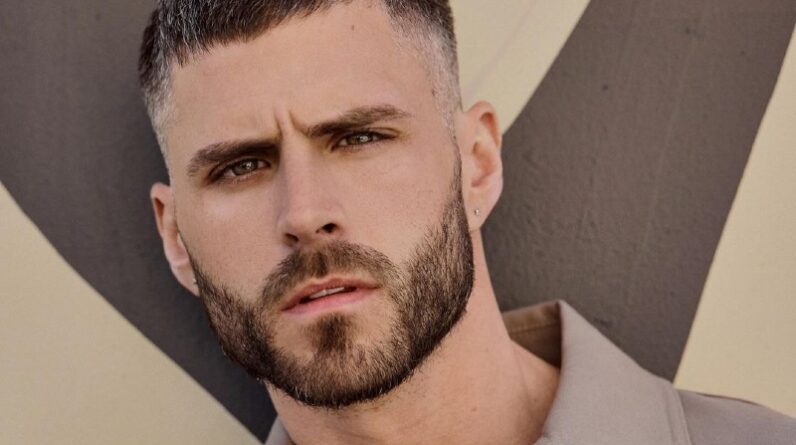[ad_1]
A man is browsing on a cellphone in New York City. — © Digital Journal
Sometimes you may need to use a public Wi-Fi network. In these cases, there are several precautions that you can take, to reduce the risk of revealing your personal information to cybercriminals.
How can you keep safe online? Advice is here in the hands of by Šarūnas Karbauskas, a cyber-security expert at VPNPro.
Karbauskas recommends:
Verify the Wi-Fi connection
Karbauskas states: “If you are at a café or pub, ask a member of staff if you are about to connect to a legitimate Wi-Fi connection, as cybercriminals often imitate Wi-Fi hotspots in order to intercept sensitive data.”
Referred to as an ‘Evil Twin Attack,’ hackers will often create a fake Wi-Fi hotspot using the establishment’s name or something enticing such as ‘Free_Pub_Wi-Fi’ to hoodwink customers into connecting to their bogus network, before then snooping on their web activity.
This leads Karbauskas to advise: “Remember, most public Wi-Fi networks will be password-protected and will encrypt your web traffic, which should provide you with a greater level of protection from hackers.”
Enable your device’s Firewall
With the usefulness of a firewall, Karbauskas points out: “Most modern laptops come with a built in Firewall, which shields your computer from malicious network traffic and helps prevent unauthorised access to your laptop.”
To activate this functionality Karbauskas says: “For Windows 11 users, your laptop’s Firewall should be automatically enabled. To check it is enabled go to: Start > Settings > Privacy & security > Windows Security > Firewall & network protection > Windows Security settings. Then ensure that it is enabled for Domain network, Private network, and Public network. For Mac OS users the Firewall isn’t always enabled as standard. To enable this, go to: System Settings > Network > Firewall > Click the toggle to enable.”
Enable HTTPS only mode
Further security exists with transfer protocols. Karbauskas indicates: “When online, make sure there is a padlock symbol next to the URL of every website, as this ensures the information passing between your device and the web server is encrypted, preventing most third parties from spying on it.”
For additional safeguards: “Most browsers will do this by default, but you can switch on a ‘HTTPS only feature’, which will automatically move you to the secure HTTPS encrypted version of a website if you happen to end up on the unencrypted HTTP version.”
To activate this feature, Karbauskas states: “To enable HTTPS Only mode on Google Chrome, open the application and select: Settings > Privacy & Security > Security > Toggle on ‘Always Use Secure Connections’. Safari users can update their operating system to macOS Big Sur and macOS Catalina in order to use Safari 15, which automatically enables the HTTPS Upgrade feature.”
Never install software or certificates
To avoid more direct forms of attack, Karbauskas says: “A free public Wi-Fi network should never ask you to install any additional software or certificates to use it. If it does, this could indicate that you are connecting to a fraudulent network.”
Avoid logging into or checking sensitive information
There is a time and a place for everything, cautions Karbauskas: “Hold off on logging into banking, social media and email accounts or entering any personal information on public networks until you get home, even if you are using password-protected public Wi-Fi.”
Enable two-factor authentication
Two-factor authentication is becoming the minimum default standard. Here Karbauskas recommends: “Make sure that any important personal accounts require two forms of verification in order for you to access them. This way, if someone successfully intercepts your password and tries logging into one of your email accounts, you will receive a text to confirm that it is actually you trying to log in.”
Set up a mobile hotspot if possible
There is a further solution when in a public area, which Karbauskas expresses: “If you are unsure of the legitimacy of a public Wi-Fi network or the network is not password protected, try to use mobile data on your phone when possible and set up a mobile hotspot if you are working from a laptop.”
Use a VPN
Another solution is the use of a Virtual Private Network, or VPN. This uses tunnelling protocols to ‘wrap’ data up within a layer of encryption so that anyone intercepting it cannot make any sense of it, as well as concealing the true IP address.
Karbauskas advises: “A VPN should provide you with the greatest level of protection from online attacks, even if you are browsing the web on a password-free public Wi-Fi network. There are several free VPNs online, but more reliable ones will cost you a couple of dollars per month.”
[ad_2]
Source link